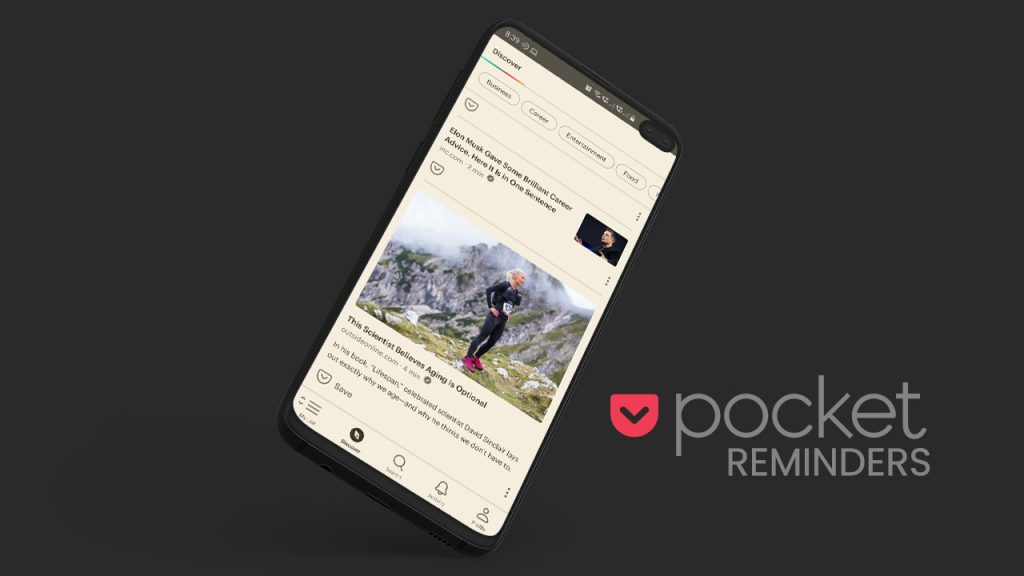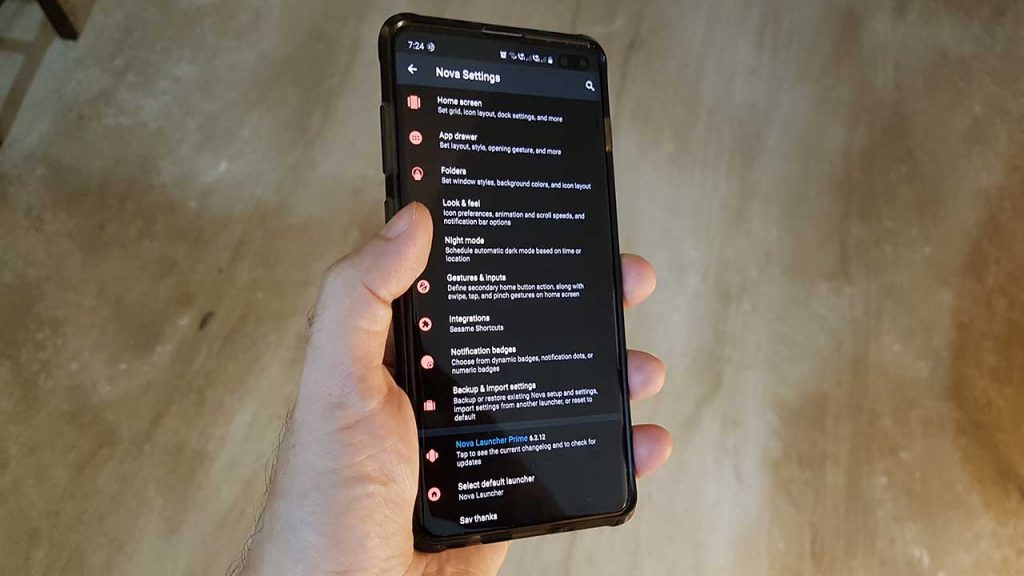Follow these steps to enable gzip on Amazon EBS
Step 1:
- Create a top-level directory named
.ebextensionsin your source bundle. - And create two files in it as shown below.
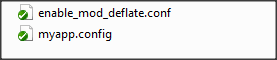
The contents of enable_mod_deflate.conf
# mod_deflate configuration <IfModule mod_deflate.c> # Restrict compression to these MIME types AddOutputFilterByType DEFLATE text/plain AddOutputFilterByType DEFLATE text/html AddOutputFilterByType DEFLATE application/xhtml+xml AddOutputFilterByType DEFLATE text/xml AddOutputFilterByType DEFLATE application/xml AddOutputFilterByType DEFLATE application/xml+rss AddOutputFilterByType DEFLATE application/x-javascript AddOutputFilterByType DEFLATE text/javascript AddOutputFilterByType DEFLATE text/css AddOutputFilterByType DEFLATE image/png AddOutputFilterByType DEFLATE image/gif AddOutputFilterByType DEFLATE image/jpeg # Level of compression (Highest 9 - Lowest 1) DeflateCompressionLevel 9 # Netscape 4.x has some problems. BrowserMatch ^Mozilla/4 gzip-only-text/html # Netscape 4.06-4.08 have some more problems BrowserMatch ^Mozilla/4.0[678] no-gzip # MSIE masquerades as Netscape, but it is fine BrowserMatch bMSI[E] !no-gzip !gzip-only-text/html <IfModule mod_headers.c> # Make sure proxies don't deliver the wrong content Header append Vary User-Agent env=!dont-vary </IfModule> </IfModule>
The contents of myapp.config
container_commands: 01_setup_apache: command: "cp .ebextensions/enable_mod_deflate.conf /etc/httpd/conf.d/enable_mod_deflate.conf"
Step 2:
- Connect to your EC2 instance
- Restart Apache server with the following command
$ sudo /etc/init.d/httpd restart
Step 3:
Head straight to HTTP Compression Test to check if your server is sending out compressed data.
Kick ass.